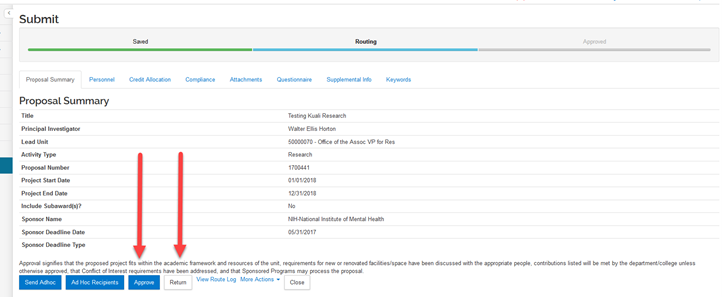Kuali Research serves as the university’s software system to support proposal development and submission, as well as compliance at Texas State. In utilizing this software, Texas State is able to develop a streamlined, paperless method in routing and managing sponsored program activity.
Below please find information and training guides to assist you in the navigation of Kuali Research.
Kuali Dashboard Overview
The Kuali Research Dashboard is the new streamlined and efficient user interface for the Kuali Research system. It offers links to all functionality also will also give users more tools to manage in-progress documents (such as routing approval). This dashboard will enable all PIs, Chairs and Deans to see activity within their own research, their department or college.
Logging In to Kuali Research Dashboard
-
Go to Kuali Research Portal at Texas State: https://txstate.kuali.co/res
-
Use Texas State Net ID and Password, click Login
-
Authenticate using 2Step Verification
-
Dashboard will appear
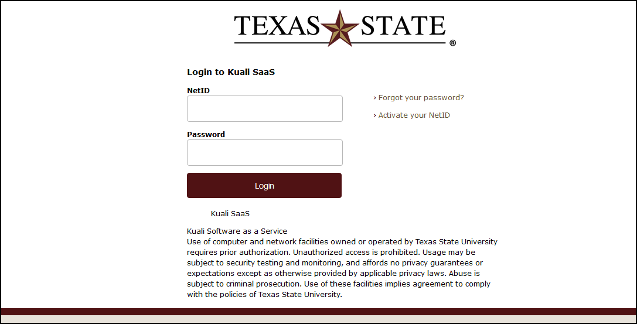
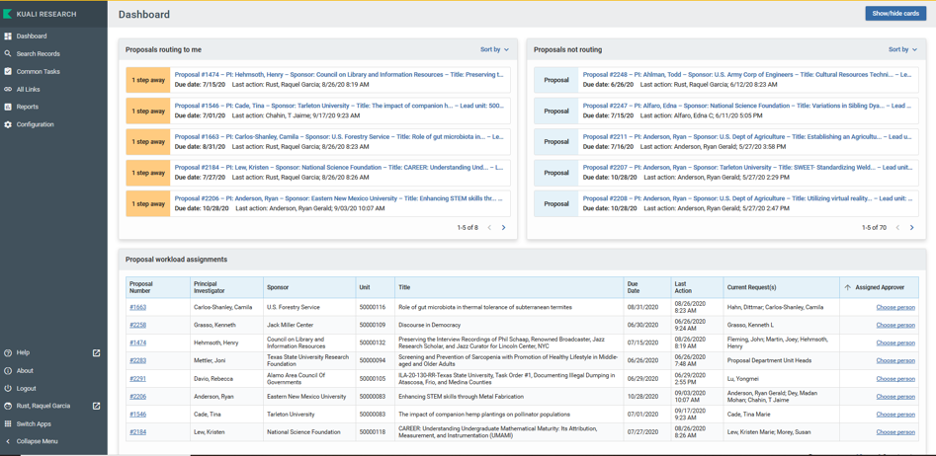
Dashboard Navigation in Kuali
Dashboard Navigation in Kuali (PDF)
-
Follow steps above in Logging in to Kuali Research .
-
Kuali Dashboard is comprised of the following
- Dashboard “Home”
- Search Records
- Common Tasks
- All Links
- Reports
Dashboard Home
- Left Bar Navigation
- Dashboard Cards
- Proposals Routing to Me card
- Proposals Not Routing card
- Proposal Workload Assignments
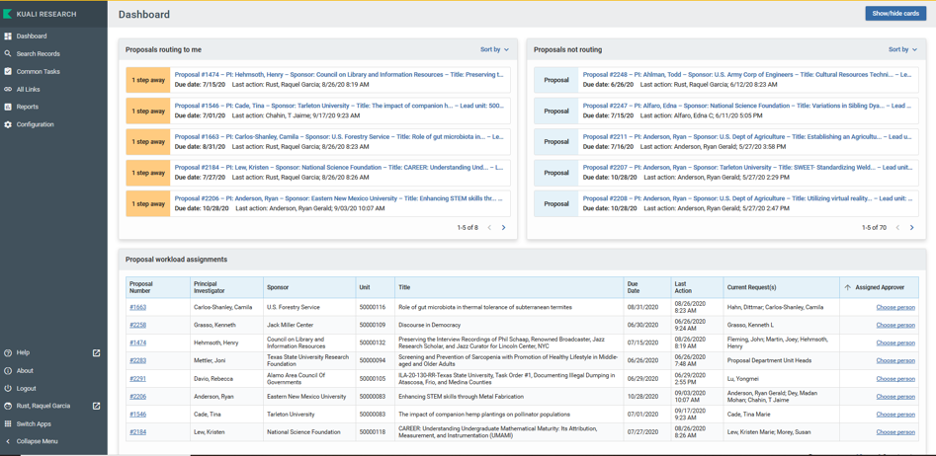
Left Bar Navigation
- Dashboard Home - New main page for the Kuali Research system that allows you to track document progress and manage proposal routing.
- Search – This search bar allows you to search by proposal name, PI, sponsor, etc.
- Common Tasks - A place where you can easily access your most common tasks whether that's searching, creating new records, or other actions. Also available is the search option at the top to give easy access to any system action.
- All Links - To access all available links in the system or search available options at the top.
- Reports - If user has the Global Reports role they will have the Reports link to take them to the reporting tool.
- Help – System help, generates email to Division of Research.
- About - Will display the current version information for Kuali Research.
- Logout - Gives the user the option to log out of the Kuali Research system.
- Profile - Allows you to see which user is logged into the system and more information on the user profile in Core.
- Switch Apps - Gives you the option to switch to different applications within the system (Research, COI, Protocols).
Dashboard Cards
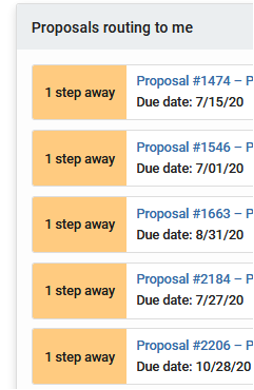
Proposals Routing to Me
This card will show users what proposals are pending their approval and the steps away from which that user will need to approve. As Texas State has a flat route (approval is requested from PI, Chair and Dean simultaneously), almost all cards will either have a “1 step away” or “You’re Up” status.
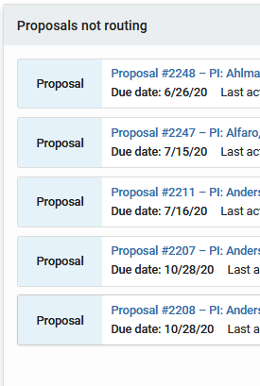 Proposals Not Routing
Proposals Not Routing
This card will show users what proposals are in progress within Proposal Development. For PIs this will include all proposals a user is list as Senior/Key Personnel. For Chairs and Deans this list will include work in which they are PIs themselves as well as the activity of all faculty within their Department or College.
Proposal Workload Assignments

This card will show users (like the Routing to Me card) proposals in which they are PI and are still routing. This card will show the user what other individuals must still approve the proposal. For Chairs and Deans, this card will show all activity within their Department or College as well as the routing status for each and who is left to approve.
Search Records
This search bar allows you to search by proposal name, PI, sponsor, etc.

Common Tasks
A place where you can easily access your most common tasks whether that's searching, creating new records, or other actions. Also available is the search option at the top to give easy access to any system action.
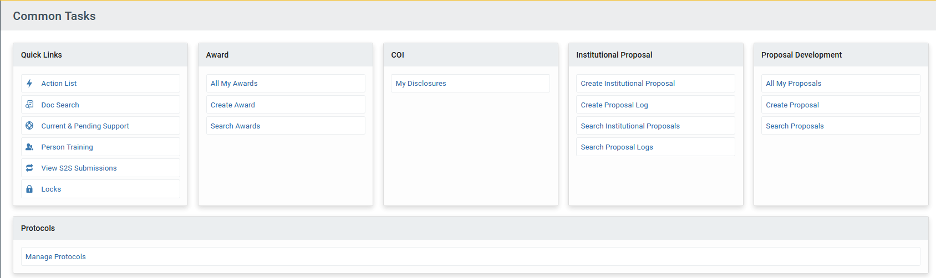
Quick Links
- Action List: Allows a user to see any proposals in routing, awaiting approval.
- Doc Search: Admin use only.
- Current & Pending Support: Not in Use at Texas State.
- Person Training: Not in Use at Texas State.
- View S2S Submissions: Not in Use at Texas State.
- Locks: Admin use only.
Award
- Award for Admin use only
COI
- My Disclosures: SFI submission portal
Institutional Proposal
- Institutional for Admin use only
Proposal Development
- All My Proposals: These are proposals in which the user is a named PI.
- Create Proposal: This link will take a user to the main create proposal portion of Kuali.
- Search Proposals: This link will lead a user to the main search bars for proposals. Here a user can search by PI, Title, Sponsor, Due Date, etc.
Protocols
- Manage Protocols: IRB and IACUC Module link
All Links
To access all available links in the system or search available options at the top. This an administrator use only section.
Reports
If user has the Global Reports role they will have the Reports link to take them to the reporting tool.
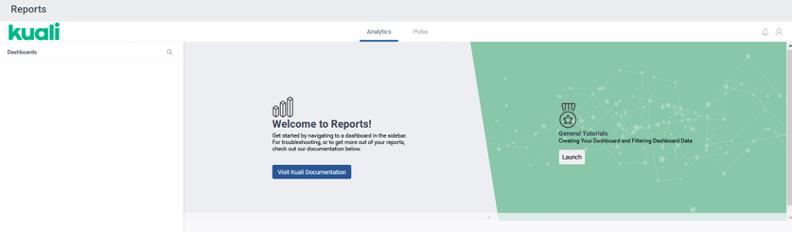
Creating a Proposal in Kuali
Creating a Proposal in Kuali (PDF)
Creating a Proposal in Kuali – Short Version (PDF)
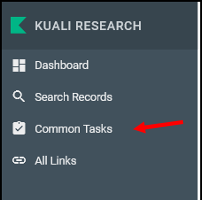
- Follow steps above in Logging in to Kuali Research to login into your dashboard.
- Navigate to Common Tasks
- Navigate to Proposal Development Card, select Create Proposal
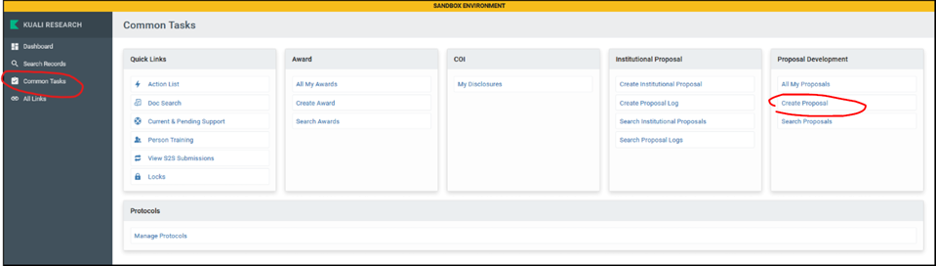
- Upon clicking on Create Proposal a new screen will appear prompting the user to answer initial questions related to the proposal.
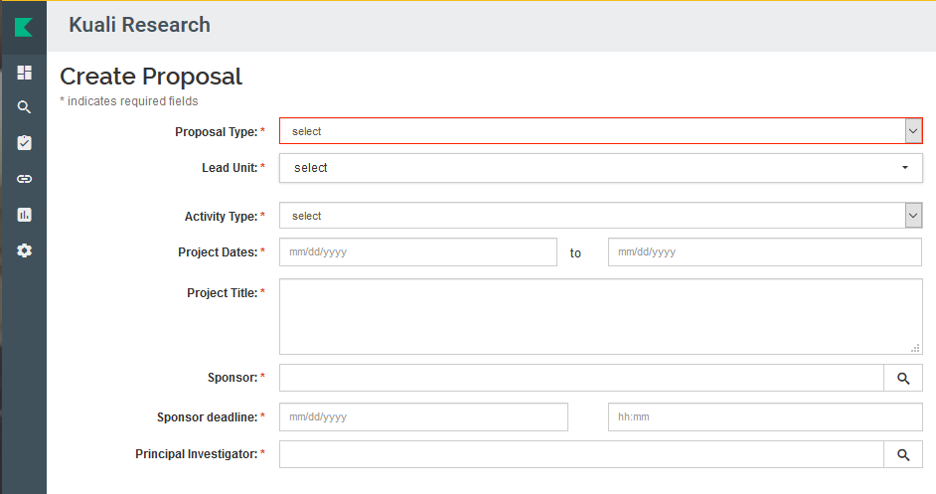
- Proposal Type: Select the most appropriate type of proposal this will be. For example, if this is the first time applying under the specific FOA, the proposal is considered “New”.
- Lead Unit: This dropdown is tied to the user individual appointment information and only active appointments can be chosen.
- Activity Type: Please indicate whether this proposal will be considered Research or Instruction.
- Project Dates: Please identify the start and end date. This can be an estimation if not known at notification time.
- Project Title: Please identify a title. If unknown, please enter TBD. This can be edited at any time.
- Sponsor: Please identify the sponsor. Entry can be completed by beginning to type the name or acronym of the sponsor (i.e. NSF, Office of the Governor, etc.) or by using the magnifying glass to complete a search.
- Sponsor Deadline: Please identify a date and/or time when this proposal must be submitted to the sponsor.
- Principal Investigator: Using the magnifying glass and search function please search for and return results of the appropriate PI.
- Complete Personnel Section
- If there will be fellow PIs or Co-PIs, please navigate to the Personnel section and add additional personnel.
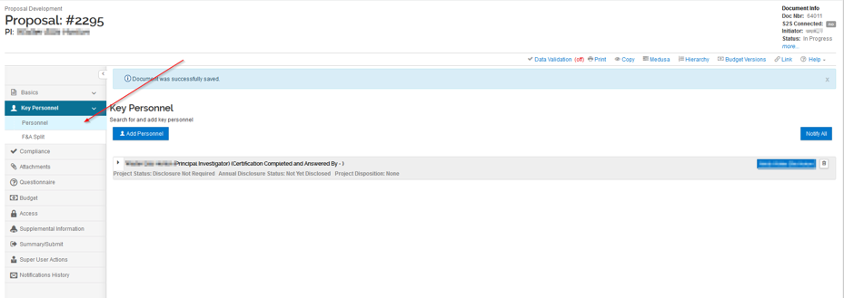
- Click on Add Personnel, using *Last Name* and/or *First Name*
- Click Continue; select appropriate person using radio button and click Continue
- Assign Role of either Co-Investigator or Key Person
- Click Add Person
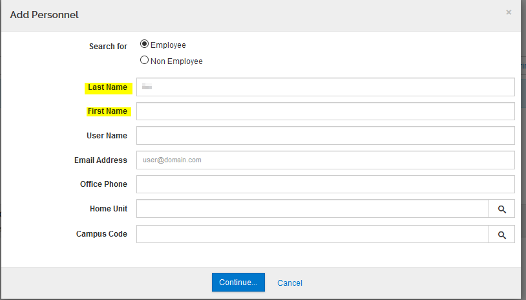
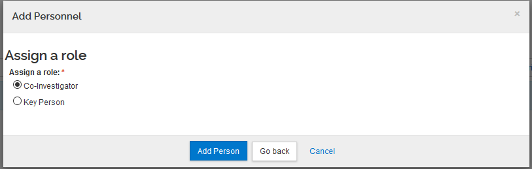
- If there will be fellow PIs or Co-PIs, please navigate to the Personnel section and add additional personnel.
- Complete Questionnaire
- Navigate to Questionnaire Section
- Answer all questions, click Save at bottom of screen.

- The question should say “Complete” at the top.

- If you answered Yes to “Does your proposal include any of the following types of support for graduate students (GA/DA): salaries, stipends, scholarships/fellowships, programming specifically for graduate students, research-related expenses for graduate students?” a second questionnaire will appear.
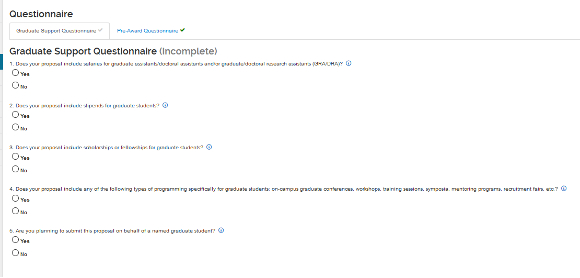
- Answer second questionnaire and click sav
- Save and Close
- A PreAward Coordinator will be in contact soon to complete proposal submission process.
Navigating a Proposal in Kuali
Navigating a Proposal in Kuali (PDF)
A proposal in Kuali is comprised of several sections, as outlined in the left bar naviation.
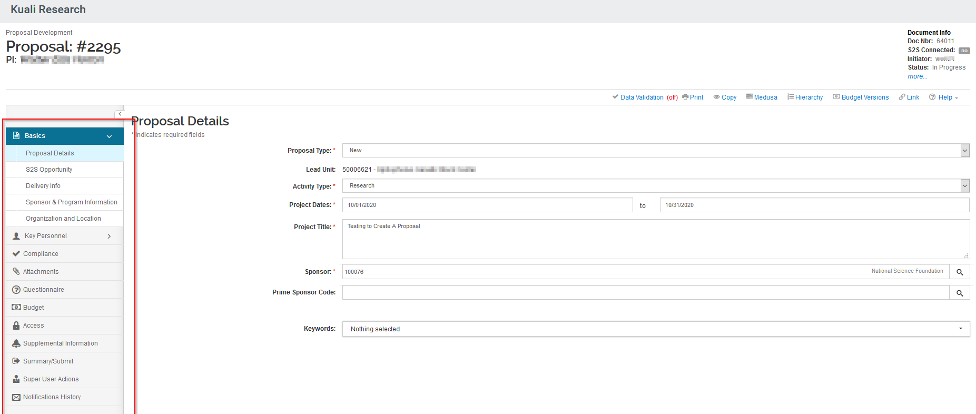
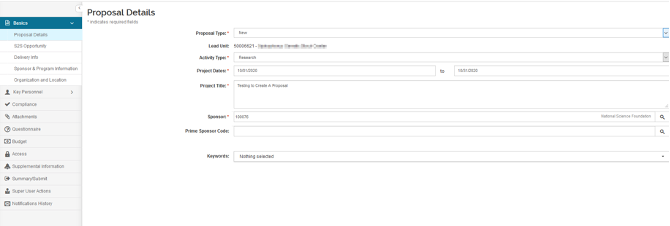
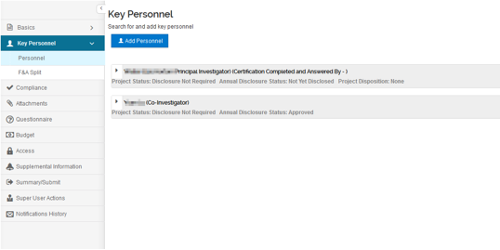
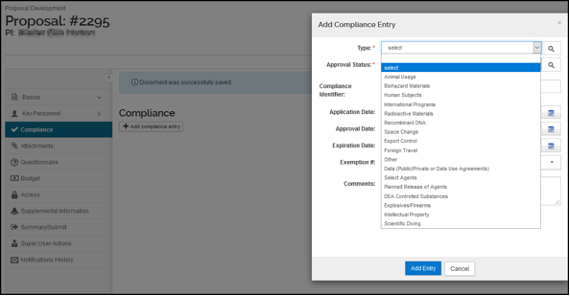
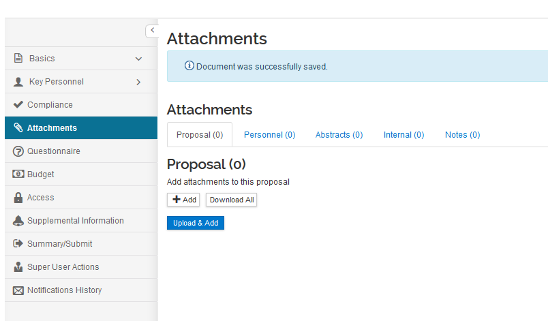
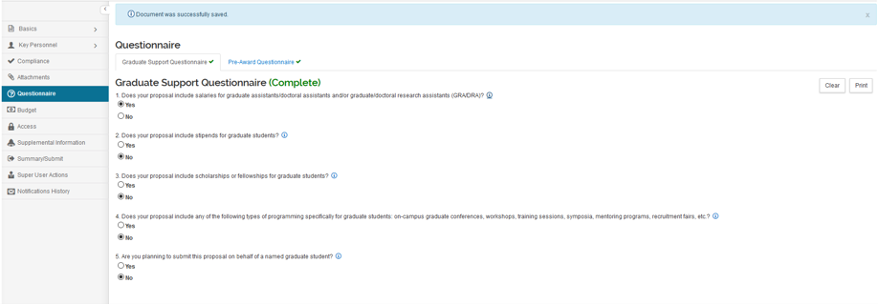
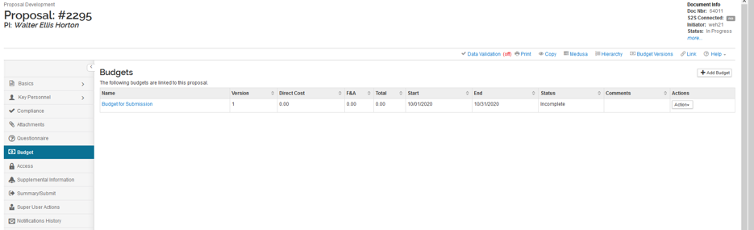
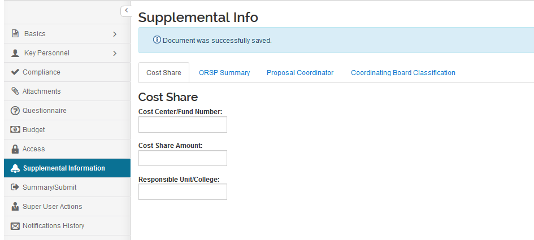
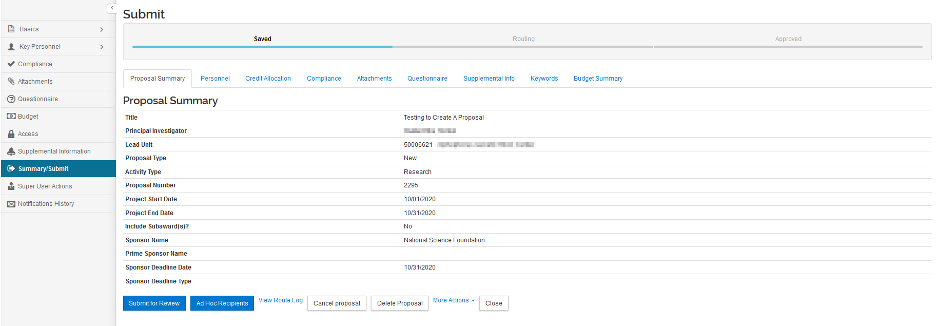
Approving Kuali Routing
Kuali Proposal Routing is completed via a 2 step process, prior to submission to a sponsor:
- PI, Chair and Dean Approval
- Division of Research Approval

Options to approve a Proposal in Kuali Routing:
- Email Prompt
- Dashboard Access
Email Routing Approval
STEP 1: EMAIL NOTIFICATION
To access a proposal for review and approval via the email notification process, open email notification navigate down to “To respond to this eDoc”
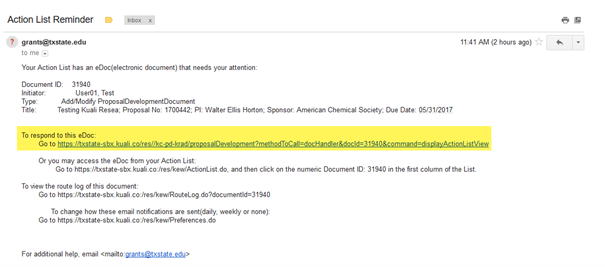
STEP 2: PI/CHAIR/DEAN REVIEW
The link will navigate to Summary/Submit tab, with a summary of each proposal section across the summary screen. The following sections are available for review:
|
✓ Proposal Summary |
✓ Personnel |
✓ Credit Allocation |
✓ Compliance |
|
✓ Attachments |
✓ Questionnaire |
✓ Supplemental Info |
✓ Keywords |
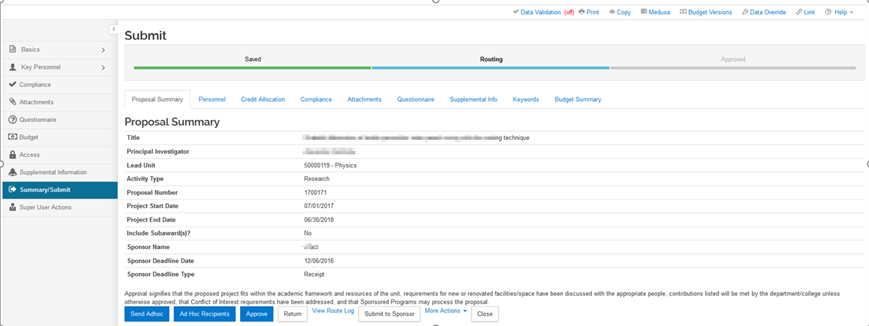
STEP 3: APPROVE OR RETURN
Once proposal has been reviewed and is ready for approval, click on Approve at bottom of screen. Or, if a proposal in incorrect or needs revisions, click on Return. This will send the proposal back to the Division of Research, PreAward for further action.
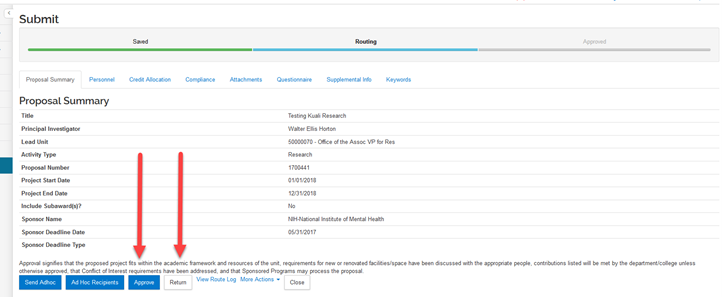
Dashboard Routing Approval
STEP 1: Login to Kuali Research
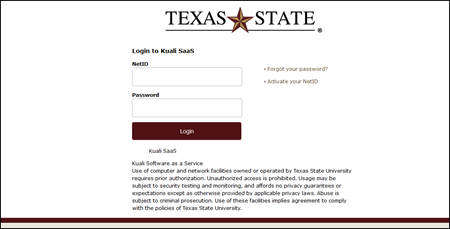
Navigate to the left card on the dashboard; all proposals requiring approval will display on this card. intended proposal for review and approval, by clicking on the proposal.
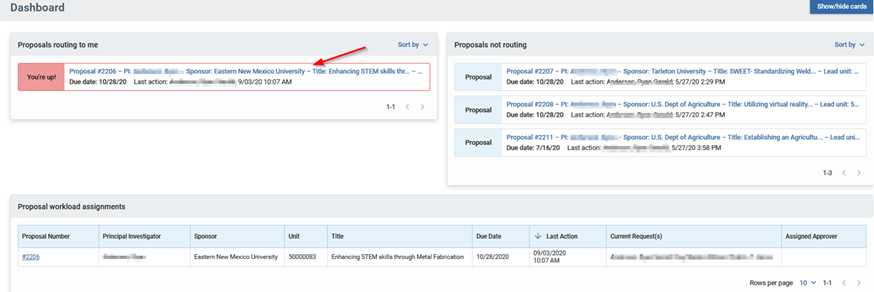
STEP 3: PI/CHAIR/DEAN REVIEW
The link will navigate to Summary/Submit tab, with a summary of each proposal section across the summary screen. The following sections are available for review:
|
✓ Proposal Summary |
✓ Personnel |
✓ Credit Allocation |
✓ Compliance |
|
✓ Attachments |
✓ Questionnaire |
✓ Supplemental Info |
✓ Keywords |
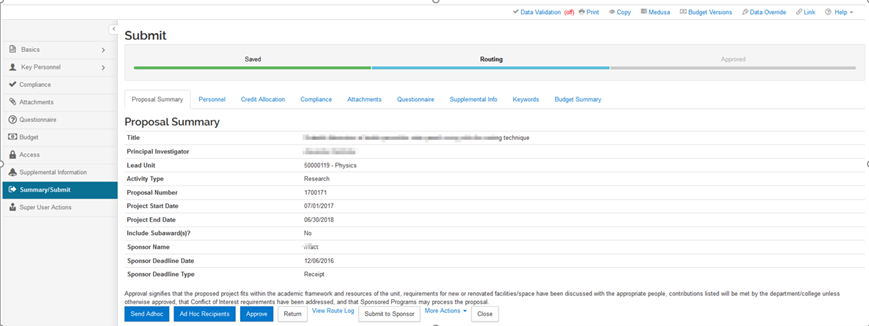
STEP 4: APPROVE OR RETURN
Once proposal has been reviewed and is ready for approval, click on Approve at bottom of screen. Or, if a proposal in incorrect or needs revisions, click on Return. This will send the proposal back to the Division of Research, PreAward for further action for Proposal Development